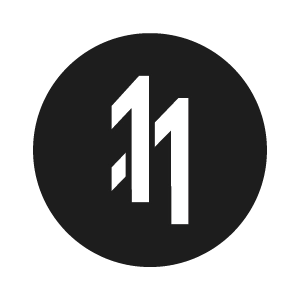How to access an In-App Purchase in App Store Connect

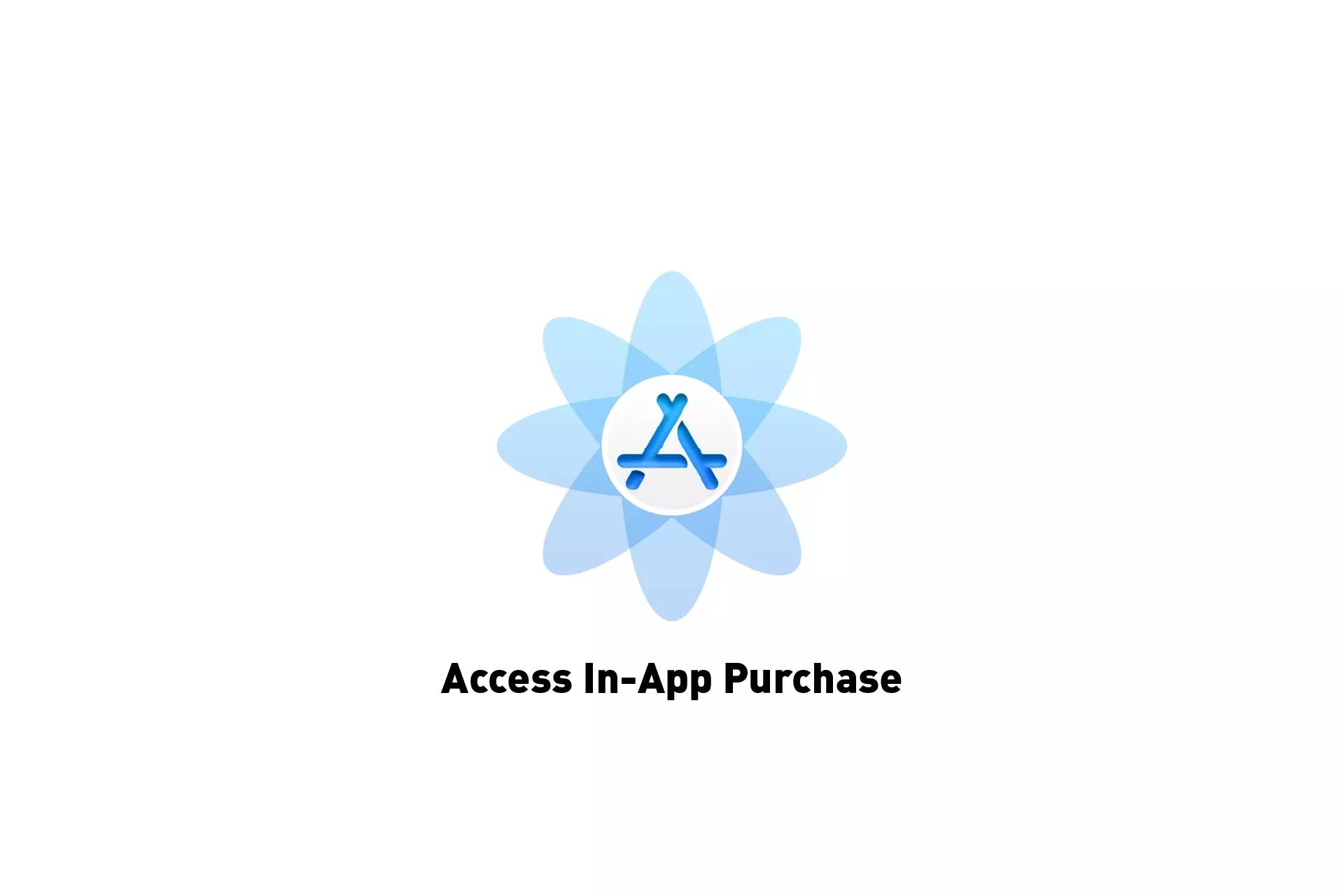
A step by step guide on accessing Consumables or Non-Consumables for iOS, iPadOS, MacOS, WatchOS or TVOS using App Store Connect.
Step One: Access the app

Access the app in App Store Connect.
Step Two: Select In-App Purchases
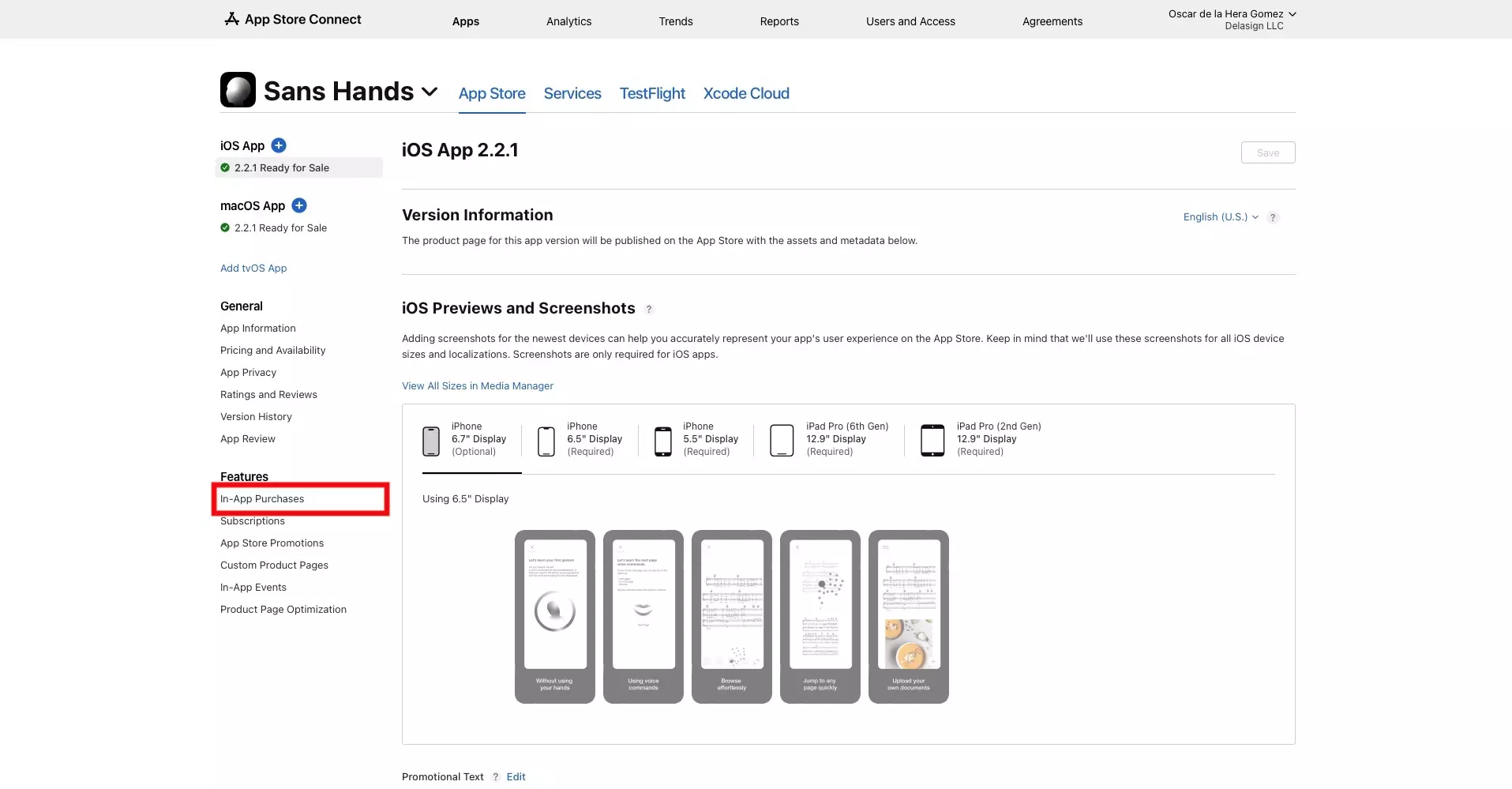
On the left menu side bar, click the In-App Purchases tab under Features.
Step Three: Select the In-App Purchase
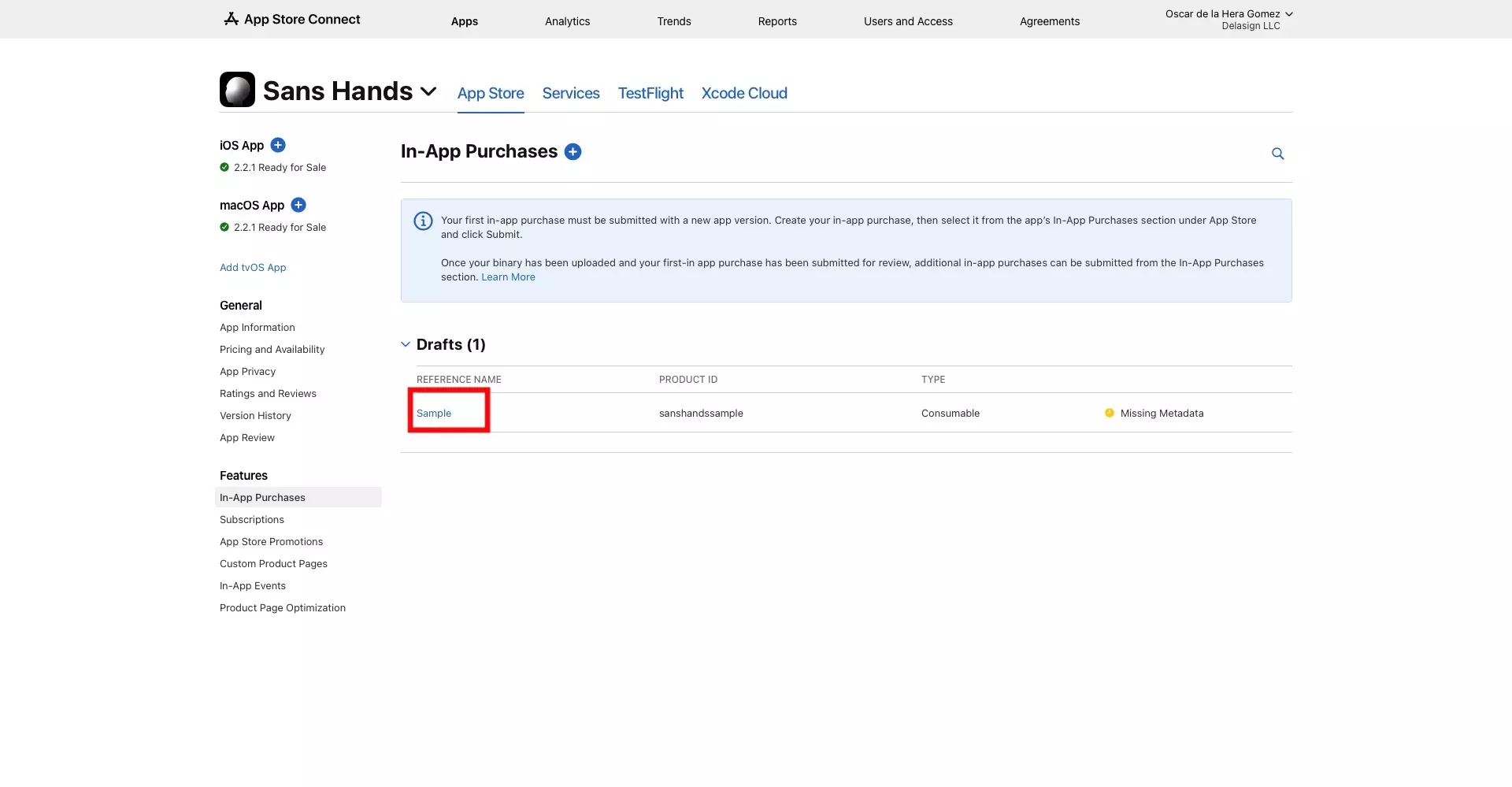
Click the reference name of the In-App Purchase that you wish to access.
Any Questions?
We are actively looking for feedback on how to improve this resource. Please send us a note to inquiries@delasign.com with any thoughts or feedback you may have.