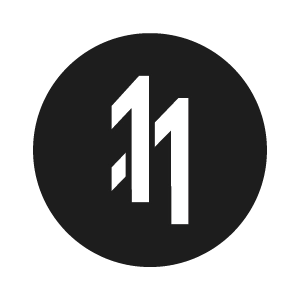How to create, edit and delete offers in App Store Connect

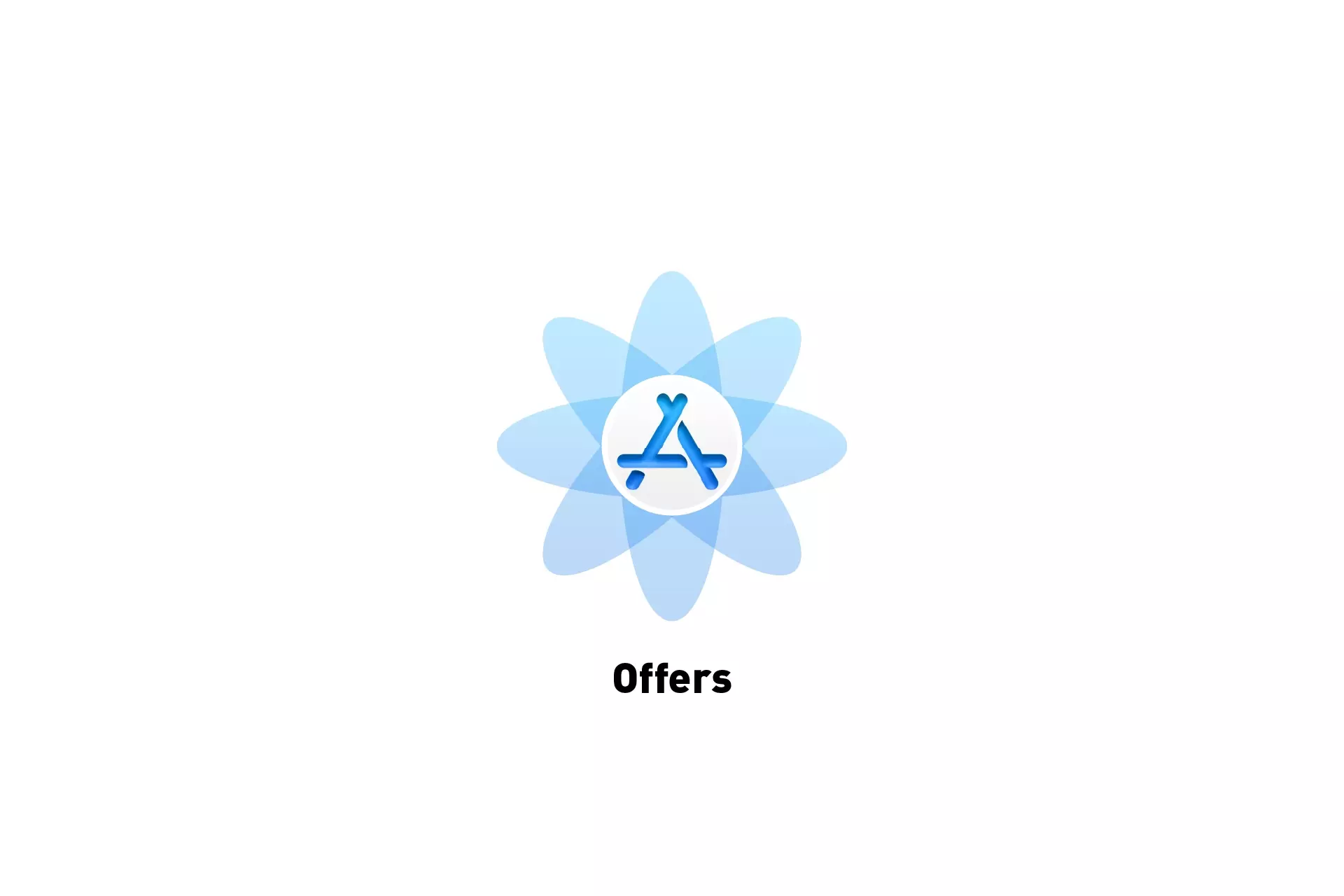
A guide on creating, editing and deleting offer codes, introductory and promotional offers for subscriptions in iOS, iPadOS, MacOS, WatchOS or TVOS using Apple's App Store Connect.
Please note that Introductory Offers and Custom Offer Codes can be combined to extend a customers trial period.
Step One: Access the Subscription
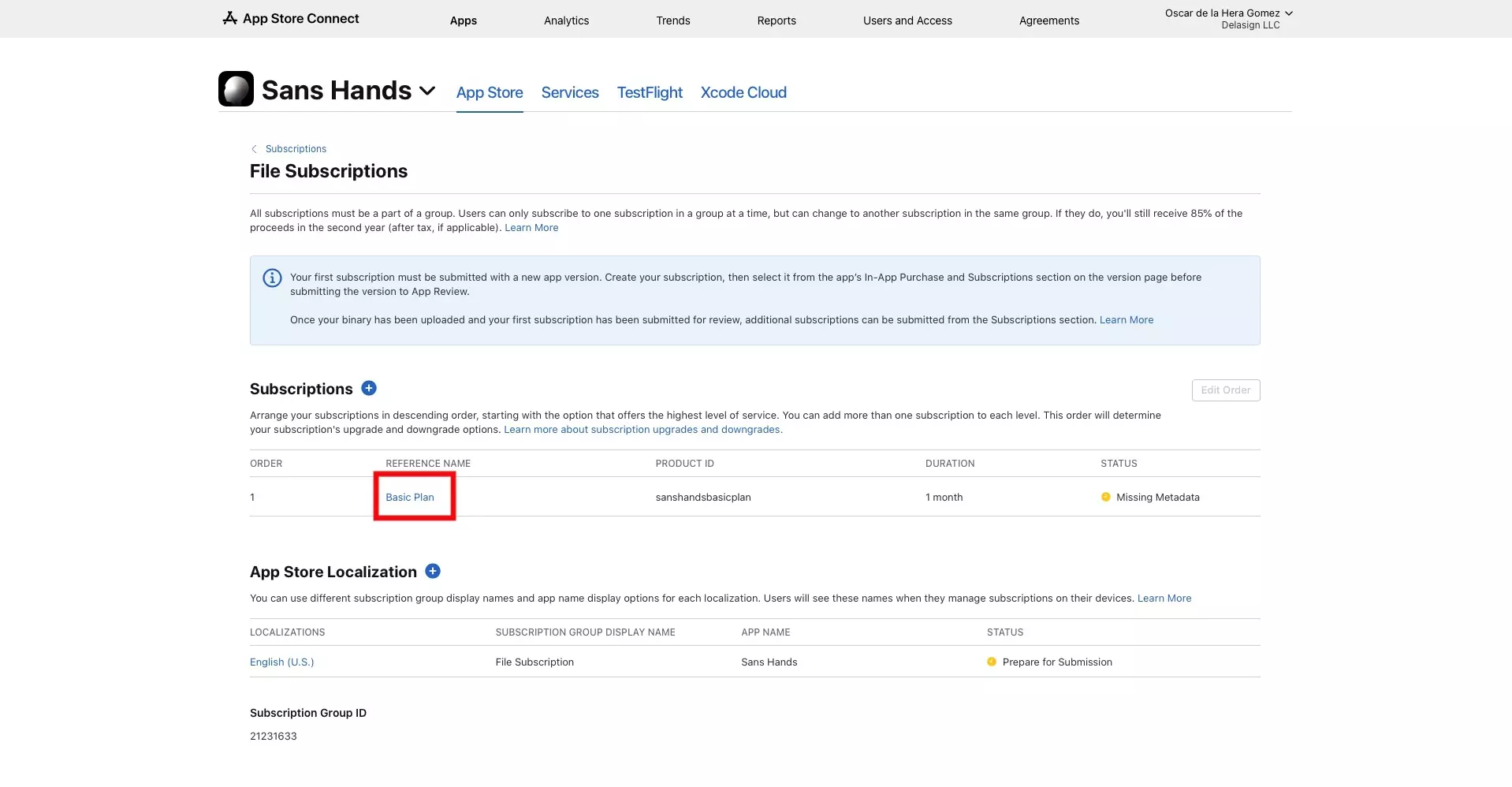
Navigate to the Subscription that you wish to create, edit or delete an offer for.
Step Two: Select View all Subscription Pricing
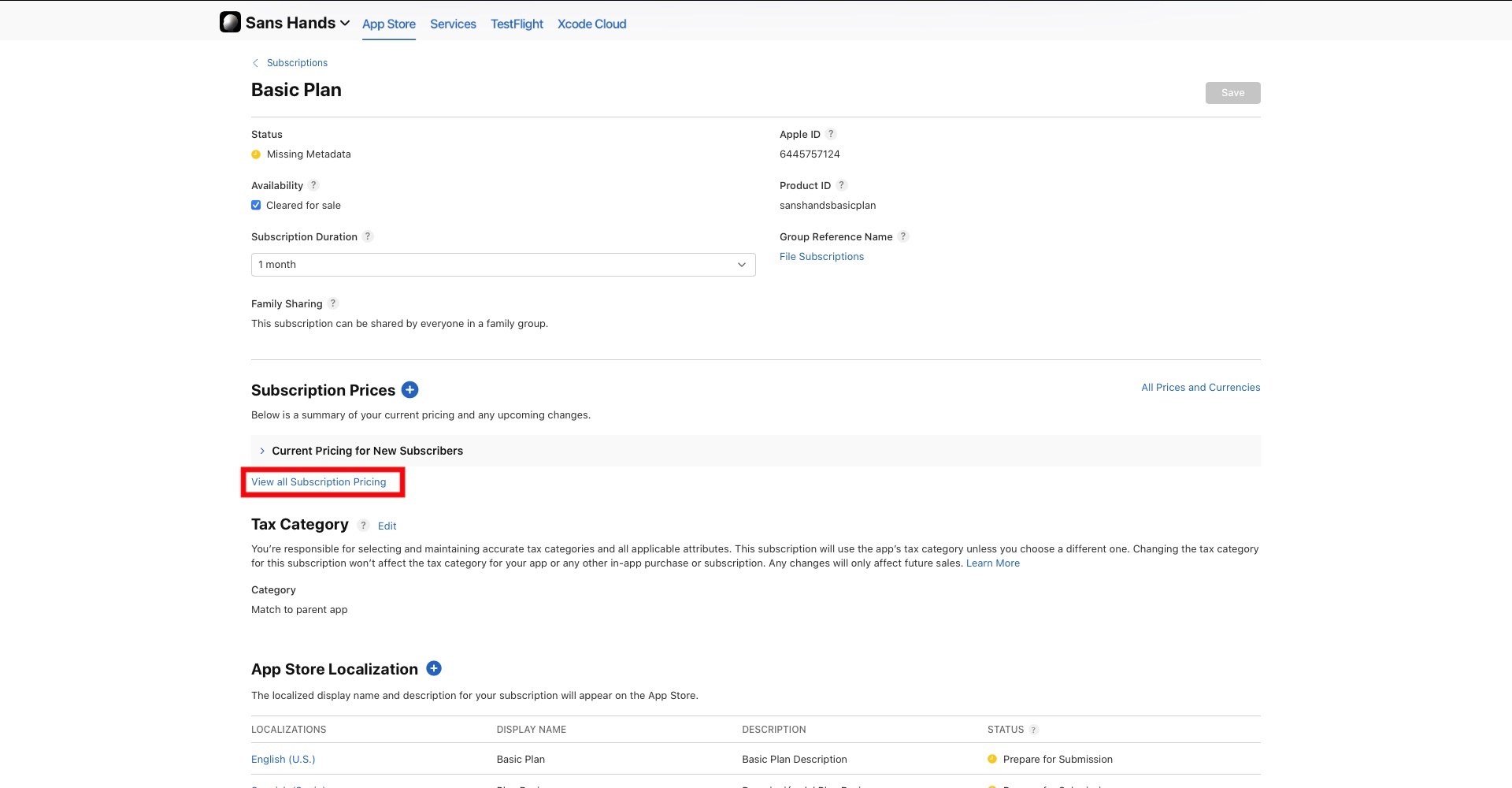
Under Subscription Prices, select View All Subscription Pricing.
Step Three: Create, edit or delete
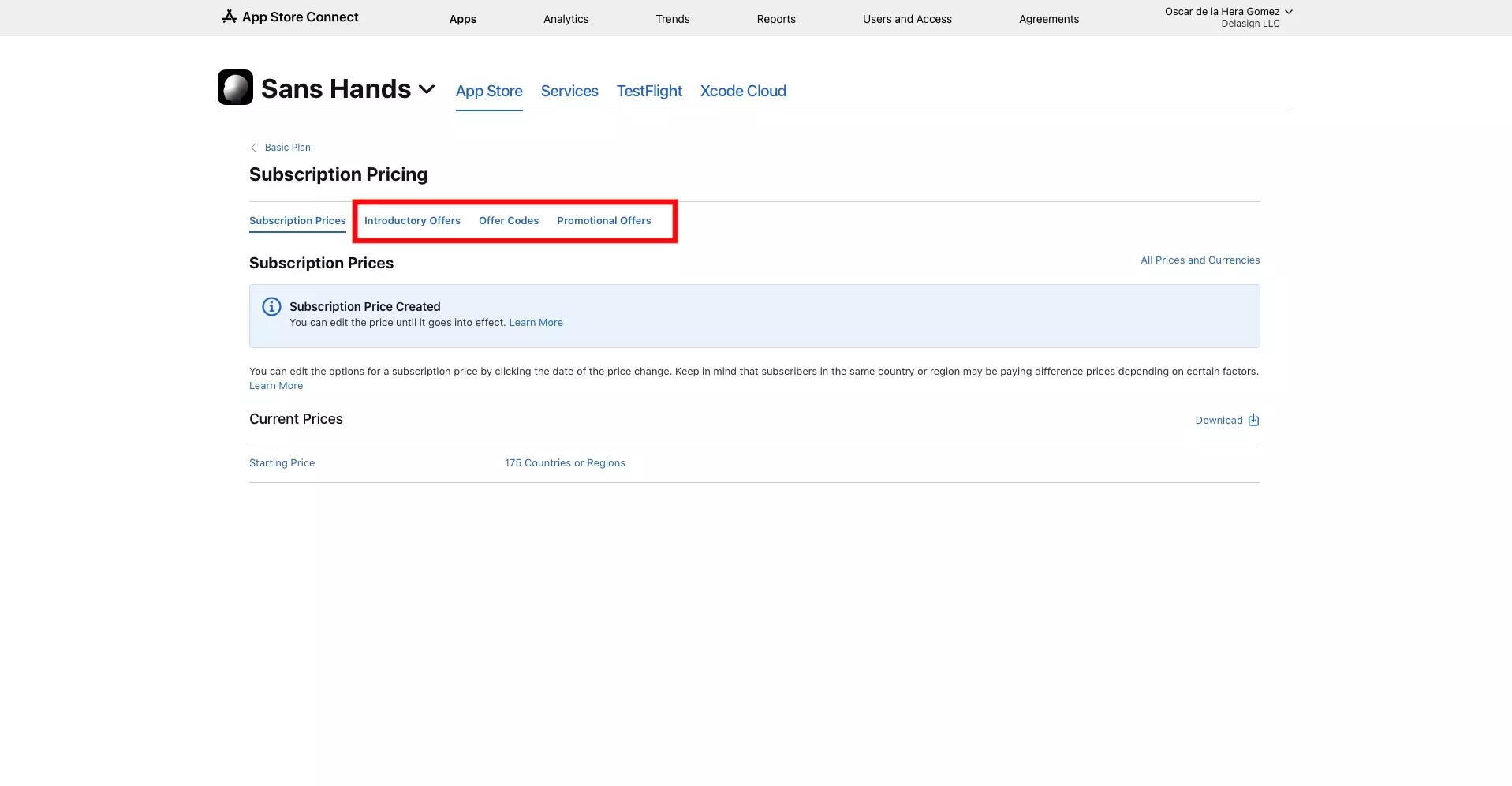
Follow the relevant Apple Guide below to create, edit or delete an offer.
Any Questions?
We are actively looking for feedback on how to improve this resource. Please send us a note to inquiries@delasign.com with any thoughts or feedback you may have.