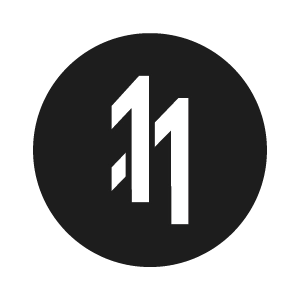How to stop an App at the Launch Screen in XCode

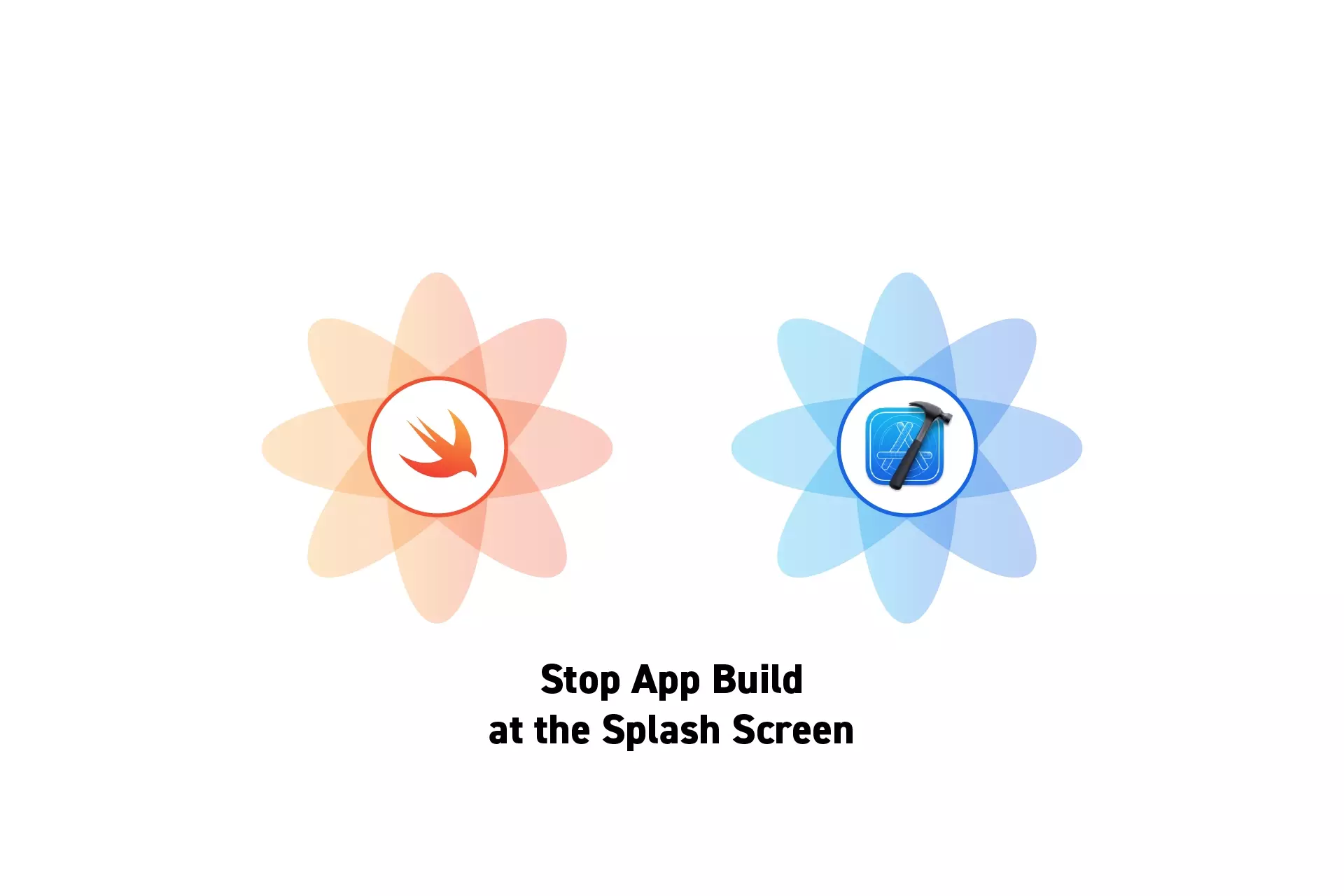
A step by step guide on using a breakpoint to stop an iOS, MacOS, TVOS or WatchOS app at the splash screen in XCode.
Step One: Add the Breakpoint
![A screenshot of XCode highlighting that we have set a breakpoint on line 14 of the AppDelegate.swift file. This breakpoint is exactly one line under the application(_ application: UIApplication, didFinishLaunchingWithOptions launchOptions: [UIApplication.LaunchOptionsKey: <strong>Any</strong>]?) -> Bool function.](https://www.delasign.com/CDN/images/Breakpoint.webp)
In the AppDelegate.swift of the project, add a breakpoint in the application(_ application: UIApplication, didFinishLaunchingWithOptions launchOptions: [UIApplication.LaunchOptionsKey: Any]?) -> Bool function.
Step Two: Run the Application
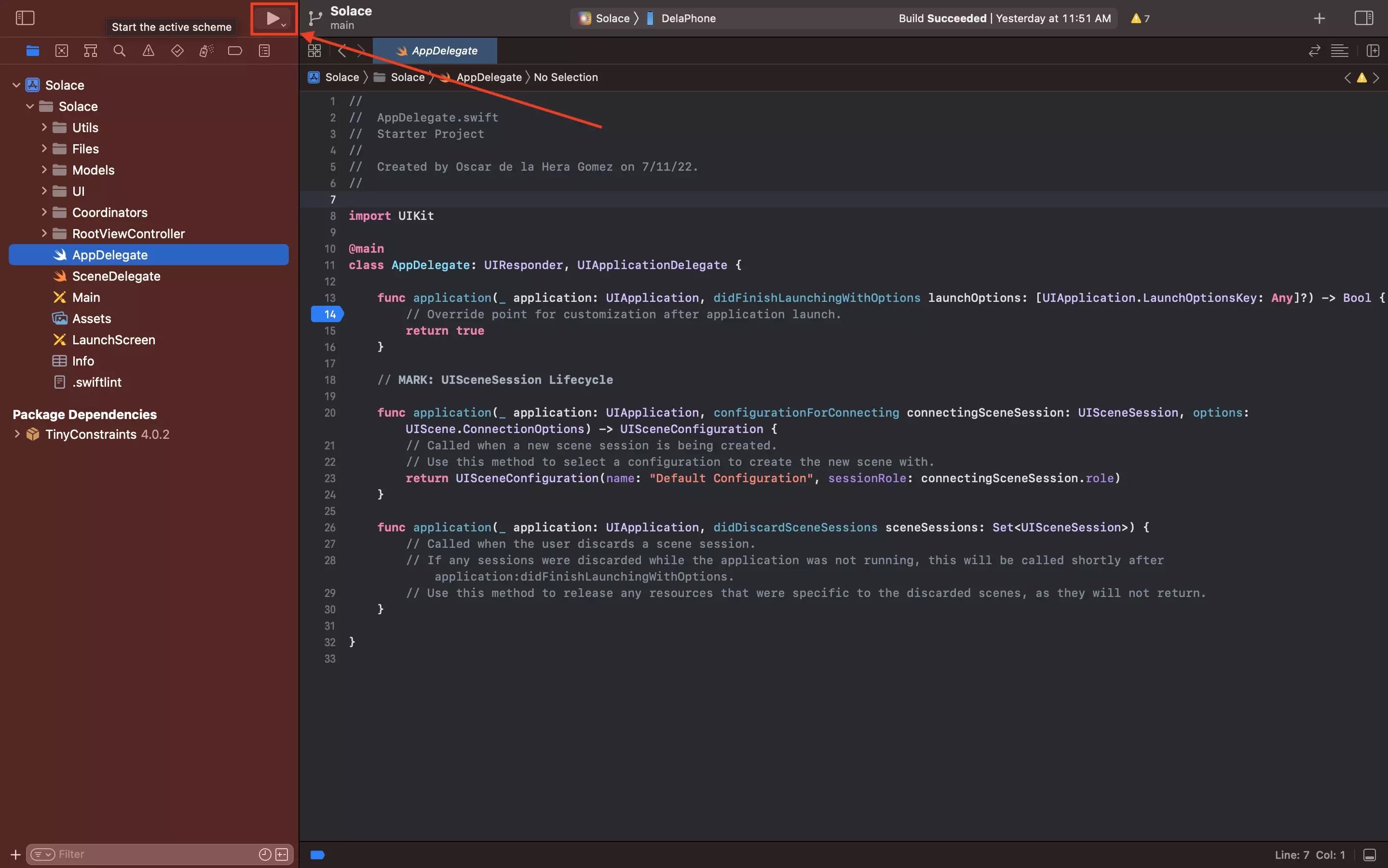
Press the Play button on the top left of Xcode, or press Command + R on your keyboard.
Thanks to the breakpoint we setup in Step One, the app will stop at the splash screen.
Any Questions?
We are actively looking for feedback on how to improve this resource. Please send us a note to inquiries@delasign.com with any thoughts or feedback you may have.